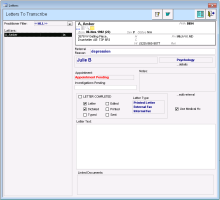Managing referrals letters that need to be transcribed
After a provider dictates a referral letter and marks the letter as Letter and Dictated, the EMR adds the letter to the front-end staff Letters To Transcribe list. Use the letters to transcribe link on your WorkDesk to keep track of letters you need to transcribe, and to indicate that you have typed the letter.
Steps
| 1. | On the WorkDesk, in the Referrals area, under Referral letters, click <#> letters to transcribe. The Letters To Transcribe window opens. |
| 2. | Click a patient in the list to see the referral details on the right side. |
| 3. | In the Letter Text field, type the letter. |
You can also use the Referral Letter Composer, Word, or a SMART form to type the letter:
To use the Referral Letter Composer, click Compose Referral Letter ![]() .
.
To use a Word document, click Run Word![]() .
.
To use a SMART form, click ...edit referral, and then in the Existing Referral window, click Send to SMART Form![]() .
.
| 4. | After you type the letter, perform one of the following actions: |
Select the Typed check box to indicate the letter is ready to be edited.
Select the LETTER COMPLETED check box, if you have also printed and/or sent the letter.
| 5. | Click Save & Close |
© 2018