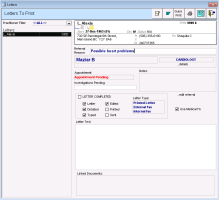Managing referral letters that need to be printed or sent
Referral letters that were marked as Letter, Dictated, Typed, and Edited are ready to print and send. The EMR adds these letter to the front-end staff Letters To Print list. Use the letters to print link on your WorkDesk to keep track of letters that you need to print or send, and to indicate that you have printed and sent the letter.
Steps
| 1. | On your Workdesk, in the Referrals area, under Referral letters, click <#> letters to print. The Letters To Print window opens. |
| 2. | Click a patient in the list to see the referral details on the right side. |
The Linked Documents area lists referral letters that were created using the Referral Letter Composer or a SMART form.
| 3. | In the Linked Documents area, double-click a referral letter. The EMR opens the referral letter in the Referral Letter Composer or in Word as a SMART form. |
| 4. | To print the referral letter |
To send the referral letter to your default printer or fax machine, click Quick Print.
To select a specific printer or fax machine before printing, Click Print ![]() .
.
| 5. | After you print and/or send the referral letter, select the Printed and Sent check boxes. (You can also select the LETTER COMPLETE check box to indicate that all stages of the letter are complete. |
| 6. | Click Save & Close |
© 2018