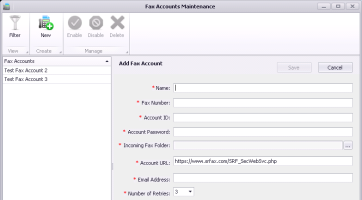Configuring eFax accounts
Before you configure Wolf EMR to use internet faxing, you must subscribe to and obtain an internet faxing account from a supported provider. To subscribe to this service, please contact the TELUS Health customer solutions team; see Contact us.
Only Wolf EMR users with the administrator authority can add and configure fax accounts. Non-administrators can only view the fax account.
You can add multiple fax accounts. For example, each provider may want to subscribe to their own fax account instead of sharing.
After a fax account is configured, link it to a location so that all users in that location use it as their default fax account. You can also link a fax account to a specific provider if they want to use a specific fax account or number. If you do not link the location or provider to a fax account, users are prompted to choose an account when they send a fax.
Steps
|
1.
|
From the Wolf EMR home page, click Configuration. |
|
2.
|
From the Configuration menu, choose View > eFax Accounts. The eFax Accounts Maintenance window opens. |
Tip: If your clinic has many fax accounts listed, click Filter and, below the Fax Accounts heading, type your filter or search criteria. To view previously disabled accounts, select the Include Disabled Accounts check box. Disabled accounts appear in italics.
|
3.
|
To add an account, click New and, using the following table, enter your fax account information. All fields are required. |
| Name |
A unique name for the fax account. |
| Fax Number |
The fax number associated with the account. |
| Account ID |
The ID of the account, as issued by the faxing provider. |
| Account Password |
The password of the account, as issued by the faxing provider. |
| Incoming Fax Folder |
Choose the Wolf folder where incoming faxes will be saved. You can add your own subfolder. |
| Account URL |
|
| Email Address |
The email address associated with the faxing account. |
| Number of Retries |
Enter a value between 0 and 6 to specify how many times the faxing provider tries to re-send a failed fax. |
|
4.
|
To disable an account, select the account and click Disable . |
Note: You cannot disable an account if it is still linked to a provider or a location. You can later enable a disabled account.
|
5.
|
To permanently delete an account, select the account and click Delete . |
Note: You cannot delete an account it was already used to send or receive faxes (instead, disable it) or if it is linked to a provider or location.
|
6.
|
To link a fax account to a location, perform the following actions: |
|
a)
|
From the Wolf EMR home page, click Configuration. |
|
b)
|
On the Clinic Address/Phone tab, next to Locations, click Edit. The Location Maintenance window opens. |
|
c)
|
Choose the default Fax Account for this location. |
|
7.
|
To link a fax account to a provider, perform the following actions: |
|
a)
|
From the Wolf EMR home page, click Configuration. |
|
b)
|
From the Configuration menu, choose View > Physicians/Service Providers > Office Service Providers. |
|
c)
|
Select the provider and in the Name/Address tab, select the Fax Account. |