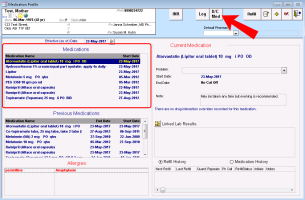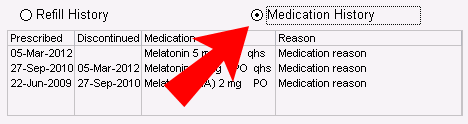Viewing a patient’s medication profile (legacy)
Note: This information applies to the legacy prescriber (see Legacy prescriber).
In a patient’s medication profile, you can view at-a-glance the patient’s current and previous medications, and current allergies and intolerances. For each medication, you can view:
The patient’s current prescription directions
A history of refills and prescription direction edits for the medication
Steps
| 1. | On any window related to a patient, right-click and then, in the SMART menu, choose View Medication List. The Medication Profile window opens, and displays the patient’s: |
Current (active) medications
Previous medications
Allergies
By default, medications are listed in Alphabetical order.
Medications that display on the Active Medications list include:
Short-term medications that the patient is estimated to be currently or recently taking (based on prescription directions)
Continuous medications that have not been discontinued (even if the medication is completed)
| 2. | To re-sort the list so that medications are listed in chronological order by start date, click the Start Date column header. |
| 3. | To view detailed information about a medication and it’s prescription history: |
In the patient’s Medications or Previous Medications lists, click the medication. In the right pane, the medication’s latest prescription directions are displayed.
If there was an interaction warning for the prescription, and the prescriber entered an override reason for the warning, the following text displays in red text: “There is 1 drug interaction override recorded for this medication”. You can click this text to view the interaction warning(s) and the override reason.
If the patient has any lab results that are linked to this medication, the lab results are displayed in the Linked Lab Results area.
| a) | To view a history of discontinuations, dosage edits, and refills for the prescription, at the bottom of the window, click Medication History. |
| b) | To view the refill history for the medication, click Refill History. |
Note: When a prescription is printed or refilled, it is documented in the Refill History.
| c) | To view any interaction warnings for the medication, at the top of the window, click Multum. |
| 4. | If the patient is taking an anticoagulation medication (for example, warfarin), you can open the patient’s anticoagulation summary sheet: At the top of the window, click INR. |
| 5. | To view detailed information about a listed allergy or intolerance, in the Allergies area, double-click the allergy. The allergy opens in the Allergy List window. |
© 2018