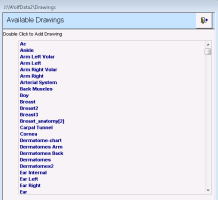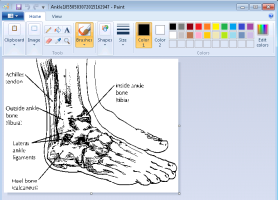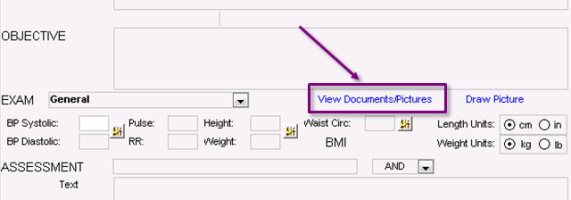Inserting pictures or drawings
In the SOAP form, you can select a medical picture or drawing and mark it up with lines, shapes, and text. You can highlight areas of symptoms, or injury without having to enter a long description to identify location.
Steps
|
2.
|
In the OBJECTIVE area, click Draw Picture. A window opens with a list of available drawings. |
|
3.
|
In the Available Drawings list, double-click the drawing you want. It opens in Microsoft Paint. |
|
4.
|
Use the erase, draw, text, and shape features in Microsoft Paint to mark-up the document. |
Tip: To view instructions on how to use the picture editing and mark-up tools in Microsoft Paint, on the top right corner of the Microsoft Paint window, click Windows Help and Support .
|
5.
|
When you are done, click Close . |
|
6.
|
When prompted to save the picture, click Yes. The EMR saves the picture in the Documents area of the patient’s medical summary. The EMR also creates a link on the current SOAP form called View Documents/Pictures. You can view the marked-up picture by clicking this link. |
![]() .
.