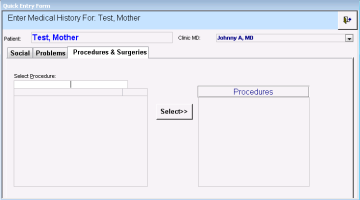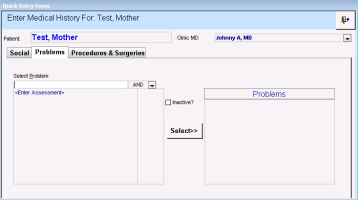Recording problems and history using quick entry
If you want to quickly record a patient’s problems, social history, or procedures and surgeries without including any details, (such as the exact date), you can use Quick Entry. Quick Entry enables you to record problem and procedure names without any additional detail fields. This is commonly used for recording a new patient’s medial history.
Steps
|
1.
|
Perform one of the following actions: |
If you have any window related to a patient open (including the medical summary, SOAP form, or Vitals Entry window), right-click and then, in the SMART menu, choose QuickEntry.
If you do not have the patient’s record open:
|
a)
|
In the Tasks area of the WorkDesk, click Quick Entry. |
|
b)
|
Search for and select the patient. |
The Quick Entry Form window opens.
|
2.
|
To enter procedures, perform these steps: |
|
a)
|
Click the Procedures & Surgeries tab. |
|
b)
|
In the Select Procedure field, enter part or all of the procedure name or diagnostic code and then, on your keyboard, press Enter. |
|
d)
|
Click Select >>. The procedure is added to the patient’s list. |
|
3.
|
To enter problems, perform these steps: |
|
a)
|
Click the Problems tab. The right Problems pane displays a list of the patient’s current active and inactive problems. |
|
b)
|
In the Select Problem field, enter part or all of the problem name or the diagnostic code and then, on your keyboard, press Enter. |
|
c)
|
In the list of matching problems, click the problem you want. If the problem you want is not available in the list, users with administrator authority in Wolf EMR can add the problem to the list for you. See Managing your clinic problem list. |
|
d)
|
If you are recording a previous problem that the patient has recovered from, select the Inactive? check box. |
|
e)
|
Click Select >>. The problem is added to the patient’s list. |
|
4.
|
When you are finished, click Close Form . |