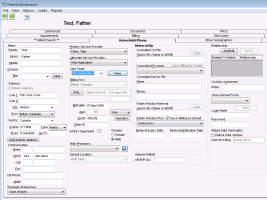Patient maintenance
The Patient Maintenance area of Wolf EMR is where you view and enter patient demographic information and all non-medical data about a patient, such as patient address, phone numbers, Personal Health Number (PHN), chart number, and next of kin. It’s also where you can register individuals for the patient portal.
You can access the patient maintenance from different places in the EMR and by pressing F9:
From the provider WorkDesk: On the Appointments tab right-click a patient and choose View Patient Maintenance.
From the appointment schedule: Click a patient name and press F9. Right-click a patient name and choose View Patient Maintenance.
From patient search results, click the patient and then click Patient Maintenance.
From the medical summary: Click the ![]() button in the patient banner or right-click and choose View Patient Maintenance.
button in the patient banner or right-click and choose View Patient Maintenance.
Tip: You can view a log of changes made to patient demographics (additions, deletions, and changes to patient information). In Patient Maintenance, choose View > Patient Field History.
Tip: To view a log of who accessed a patient record, in Patient Maintenance, choose View > Patient Field History.
© 2018