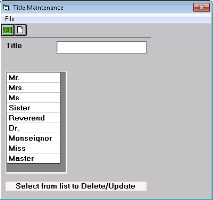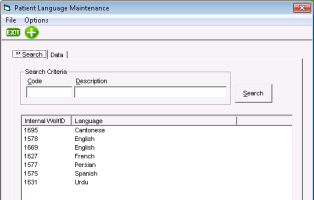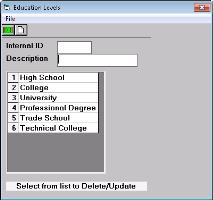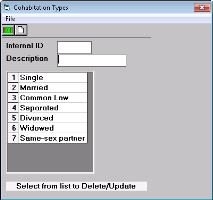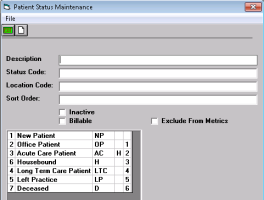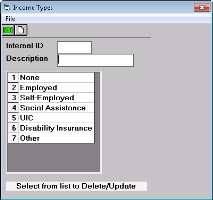Customizing choices in demographic fields
Users with administrator authority can configure the choices available in the following patient demographic fields within the Patient Maintenance window:
Titles (Mr., Miss, Reverend, etc)
Preferred languages
Education levels
Cohabitation types or marital statuses (single, married, common law, same-sex partner, and so on)
Patient statuses (new patient, long term care patient, deceased, and so on)
Income types (employed, self-employed, and so on)
Whether the default gender when adding new patients is male, female, or none
Steps
| 1. | On the Wolf EMR home tab, click Configuration |
| 2. | To configure the list of patient titles, from the View menu, choose Patient Data Codes > Titles. The Title Maintenance window opens. |
| 3. | To configure the list of patient preferred languages, from the View menu, choose Patient Data Codes > Languages. The Patient Language Maintenance window opens. |
| 4. | To configure the list of patient education levels, from the View menu, choose Patient Data Codes > Education Levels. The Education Levels window opens. |
| 5. | To configure the list of patient cohabitation types, from the View menu, choose Patient Data Codes > Cohabitation Types. The Cohabitation Types window opens. |
| 6. | To configure the available patient status, from the View menu, choose Patient Data Codes > Patient Status. The Patient Status Maintenance window opens. |
| Field | Description |
|---|---|
|
Status Code |
Type a short code, such as NP for new patient. |
|
Location Code |
Type a short code to indicate the location where this type of patient is treated, such as H for hospital. |
|
Sort Order |
Type a number to specify the order where it should appear in the list. 1 appears at the top. |
|
Inactive or Billable |
Specify whether patients with this status are active and whether this status is billable. |
|
Exclude From Metrics |
Select if you want to exclude patients with this patient status from the Objective Data Dashboard metrics calculation. Note: The Objective Data Dashboard (ODD) and reporting feature were disabled as of the Wolf EMR 2017.4 release. Clinics already running the reports and accessing the dashboard prior to this release can still use them. However, for other clinics who were not previously using this feature, it is now unavailable. This was disabled to improve the performance of Wolf EMR. |
| 7. | To configure the available patient income types, from the View menu, choose Patient Data Codes > Income Types. The Income Types window opens. |
| 8. | To set a default gender for new patients, from the View menu, choose Patient Data Codes > Set Gender Default. |
| 9. | To add a new item, click new ( |
Note: You cannot modify the Internal ID. Wolf EMR automatically creates this ID.
| 10. | To edit an item, click it in the list and change its information. |
| 11. | To delete an item, click it in the list and from the File menu, click Delete. |
© 2018